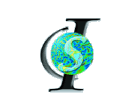Software at CIS : User Guide to Cardiac Template Estimation, with examples
Overview
The template-estimation remote processing pipeline provides volume-based creation of a single template from a population of cardiac images.
Using CAWorks for template-estimation
CAWorks is the preferred means for invoking the template-estimation remote processing. It performs many of the tasks of creating a remote processing data file with md5 sum, and sending it to the proper ftp site. It is also possible from caworks to generate the landmarks that are necessary for the vte process.
Documentation for the caworks template-estimation functionality is in: CAWorks_VTE_documentation.pdf.
Cardiac Volume Template Estimation using ftp with examples
template-estimation can be invoked via ftp. The input file you transfer to the incoming ftp address will be routed to the icm cluster and processed.
For this example, the user will create a new template from a population of cardiac images and their corresponding landmarks.
The population data files must reside in the same data directory (in this example, caleed "data"). The base file names for the images and the landmarks of each subject must be the same, with the following convention for the file extension:
Data |
File Extension |
Example |
|
Analyze Image Data |
.img |
ES_JHU_Template.img |
|
Analyze Image Header |
.hdr |
ES_JHU_Template.hdr |
|
Landmark Data |
.lmk |
ES_JHU_Template.lmk |
The user selects a "hypertemplate" from among the population (in this case, the subject ES_JHU_Template), which is essentially the starting point for calculating a new template from all the data.
Example Input Data can be found here: VTEInputPopulation.zip
- Create these files, with example contents as follows...
- identity.txt - your mristudio registered e-mail
youremail@yourdomain.com
- config.txt - configuration file.
verbose=false hypertemplate=ES_JHU_Template template_data_directory=data
- verbose - return intermediate processing outputs created by the vte process
- hypertemplate - specifies the base file name of the subject in the population to use as the hypertemplate
- template_data_directory - directory containing the population data
- local_address.txt - contains the local name of the target.img and target.hdr files
template_data_directory data
- identity.txt - your mristudio registered e-mail
- Compress the following files into tmp.zip...
- identity.txt
- config.txt
- local_address.txt
- data
$ zip tmp.zip config.txt identity.txt local_address.txt data # linux zip command
- Calculate
the md5 hash of tmp.zip. You have changed the identity.txt to contain
your e-mail address, so your md5 sum will be DIFFERENT than the one
below...
$ md5sum tmp.zip 58ab0a3576e86818f81b361b32d7597e tmp.zip
- Rename tmp.zip to its md5 hash. This is your file for upload. Here is an example: 83175596b5df0e69f23b791e16febda0.zip
$ mv tmp.zip 58ab0a3576e86818f81b361b32d7597e.zip
- Login to the mristudio ftp server using your registered email for the password.
$ ftp ftp.mristudio.org Connected to ftp.mristudio.org. 220 Welcome to MRI STudio FTP service. -- Turn off Passive Mode. Name (ftp.mristudio.org:xxxxxxxx): anonymous 331 Please specify the password. Password: 230 Login successful. Remote system type is UNIX. Using binary mode to transfer files.
- Put your compressed folder on the queue
ftp> cd /pub/INCOMING/template-estimation/process-queue 250 Directory successfully changed. ftp> put 58ab0a3576e86818f81b361b32d7597e.zip local: 58ab0a3576e86818f81b361b32d7597e.zip remote: 58ab0a3576e86818f81b361b32d7597e.zip 200 PORT command successful. Consider using PASV. 150 Ok to send data. 226 File receive OK. 615240 bytes sent in 0.02 secs (37418.0 kB/s)
- You should receive an email with the subject "ICM vte Processing: 58ab0a3576e86818f81b361b32d7597e" informing you that your segmentation is being processed.
- You should receive an email with the subject "vte Process Complete: 58ab0a3576e86818f81b361b32d7597e" informing you that your segmentation is complete.
- Get your results from the mristudio ftp server.
$ ftp ftp.mristudio.org Connected to ftp.mristudio.org. 220 Welcome to MRI STudio FTP service. -- Turn off Passive Mode. Name (ftp.mristudio.org:xxxxxxxx): anonymous 331 Please specify the password. Password: 230 Login successful. Remote system type is UNIX. Using binary mode to transfer files. ftp> bin 200 Switching to Binary mode. ftp> cd /pub/OUTGOING/template-estimation/output/58ab0a3576e86818f81b361b32d7597e/ 250 Directory successfully changed. ftp> get Result.zip local: Result.zip remote: Result.zip 200 PORT command successful. Consider using PASV. 150 Opening BINARY mode data connection for Result.zip (130669 bytes). 226 File send OK. 130669 bytes received in 0.01 secs (13935.4 kB/s) ftp> exit 221 Goodbye.
- Unpack your results from the zip file.
$ unzip Result.zip Archive: Result.zip inflating: config.txt extracting: identity.txt inflating: local_address.txt creating: output/ inflating: output/newtemplate.img inflating: output/newtemplate.hdr extracting: priority.txt
Example Data
Example Data for the ftp path to template-estimation is here: 58ab0a3576e86818f81b361b32d7597e.zip. Please note that this zip file CAN NOT be used as is. Unzip the file, modify identity.txt with your MRI Studio registered e-mail address, the rezip as described above.
Results from the example data are here: Result.zip.
Last Modified: Monday, 25th February, 2013 @ 02:27pm